To manually apply versaSRS version 7 and above updates please follow the steps outlined below:
NOTE: VersaDev highly recommend performing a backup of the database, any and all production files, and implementing on a Test environment before performing on Production.
1. Contact Us to obtain the required version.
2. Once downloaded run versaUpdaterStartup as an administrator (Right-click > Run as administrator). The default location for versaUpdaterStartup is C:\Program Files (x86)\VersaDev\versaSRS\versaUpdater.
3. When the updater opens connect to the database using the same credentials set for the versaSRS connection string, using the incorrect credentials will overwrite the current connection string details and cause significant errors. You can find these details in the versaSRS Web.config file (default location: C:\Program Files (x86)\VersaDev\versaSRS\versaSRS).
4. Once you've successfully connected to the updater, with the correct credentials for versaSRS, select Updates and Upgrades > Manual Update (to the top right of the update window).
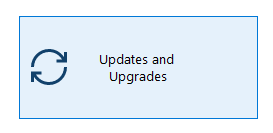

5. Browse to the downloaded zip file, and click Open.
Once the above steps have been completed the update will start.