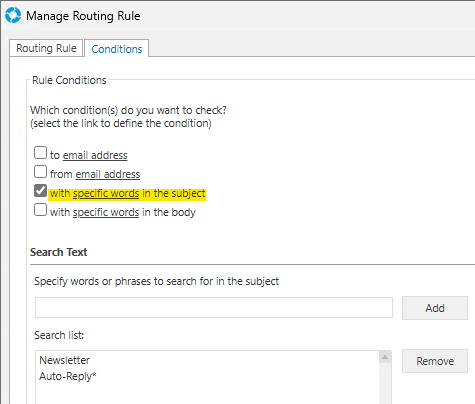A Routing Rule can be added to versaSRS to route unwanted Cases to a different Team (such as "Spam") where it won't interfere with Users or send out any automated notifications.
1. If you don't have one, create a Spam Team and create a new Routing Rule ensuring you select Spam in the Team dropdown box.
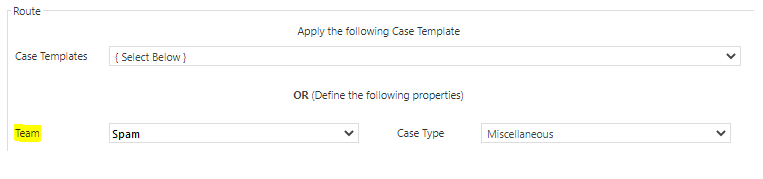
2. In the Conditions tab select with specific words in the subject, then add keywords such as 'Newsletter' or 'Auto-Reply*' into the list.
For the Auto-Reply condition we add an asterisk (*) to the end, this is a wildcard character which allows the rule to match Subject lines that contain more than just the specified text e.g. the Subject line 'Auto-Reply: Out of office' will still be picked up by this rule.