How to Clear versaSRS Cache
Google Chrome
1. From any screen in the application (I've used My Cases) press F12 on your keyboard to open the DevTools window
2. At the top of this window select the Network tab highlighted below:
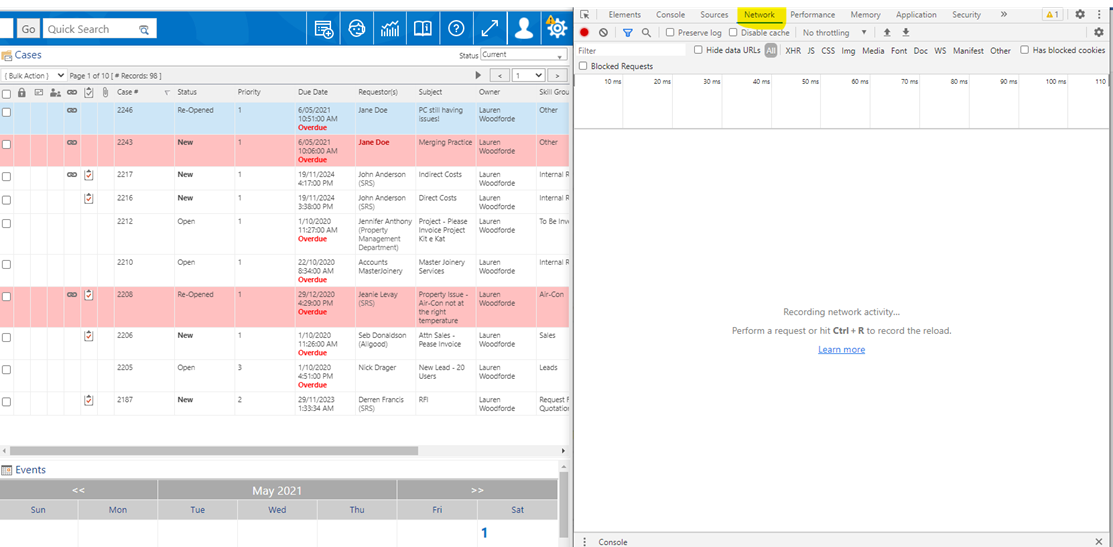
3. Right-click on the listed entries in the Name column (if there are no entries press F5 or CTRL+R to generate some), this will bring up a menu where you can select Clear browser cache, clicking this will clear out the cached application data and return you to your homepage
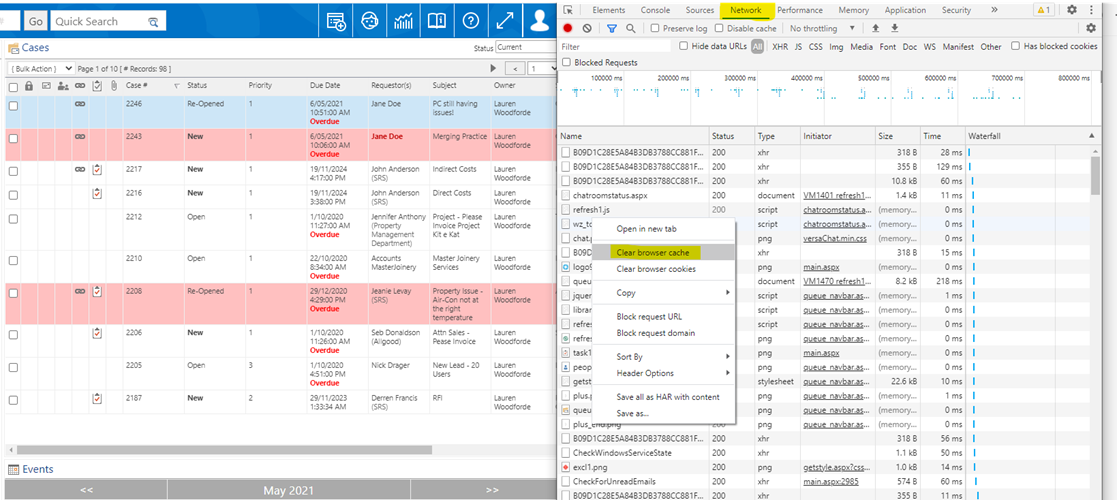
4. Press F12 again or X at the top of the window to close DevTools
Microsoft Edge
1. From any screen in the application (I've used My Cases) press F12 on your keyboard to open the DevTools window
2. At the top of this window select the Network tab highlighted below:
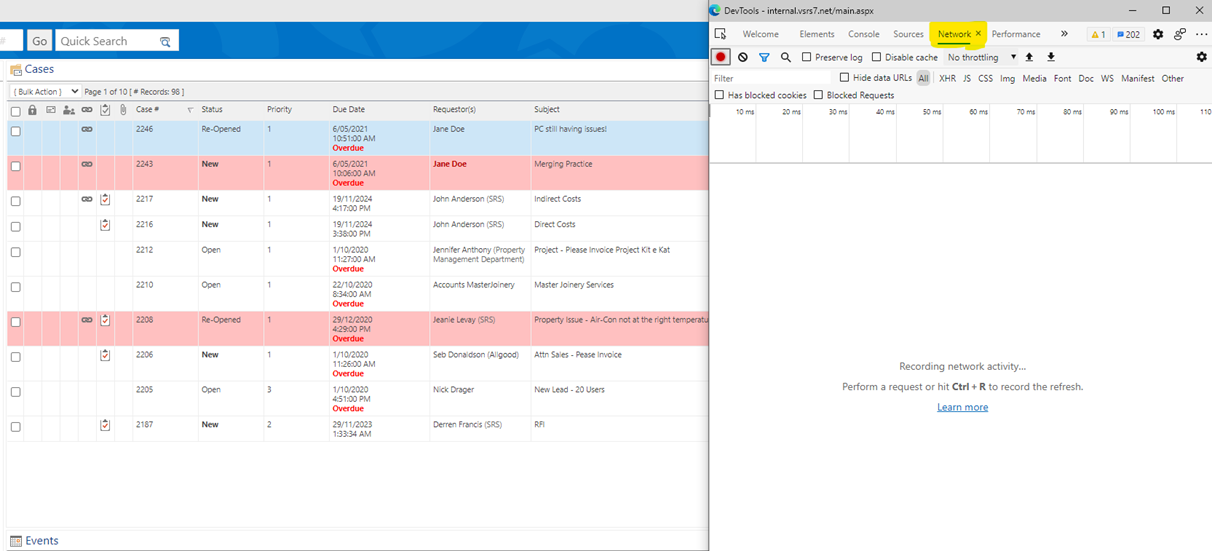
3. Right-click on the listed entries in the Name column (if there are no entries press F5 or CTRL+R to generate some), this will bring up a menu where you can select Clear browser cache, clicking this will clear out the cached application data and return you to your homepage
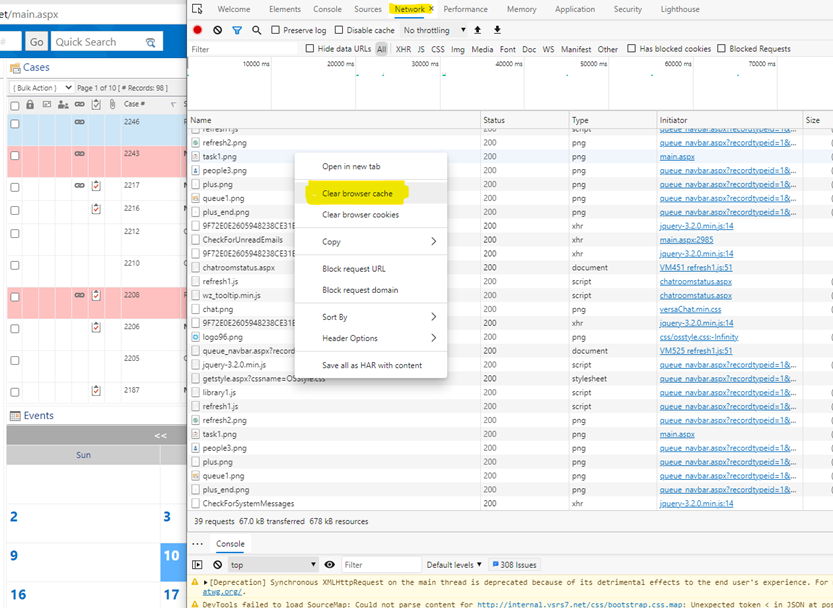
4. Press F12 again or X at the top of the window to close DevTools
Mozilla Firefox
1. From any screen in the application (I've used My Cases) press F12 on your keyboard to open the DevTools window
2. At the top of this window select the Network tab (highlighted below), there is a Disable Cache checkbox that should be unticked (also highlighted below)
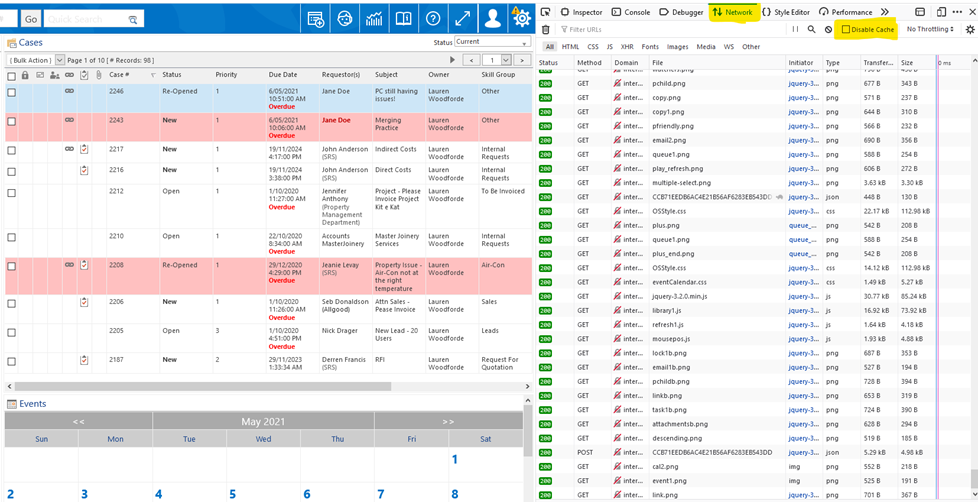
3. Tick the Disable Cache checkbox then press F5 or CTRL+R to reload the page. The application will return to your default homepage.
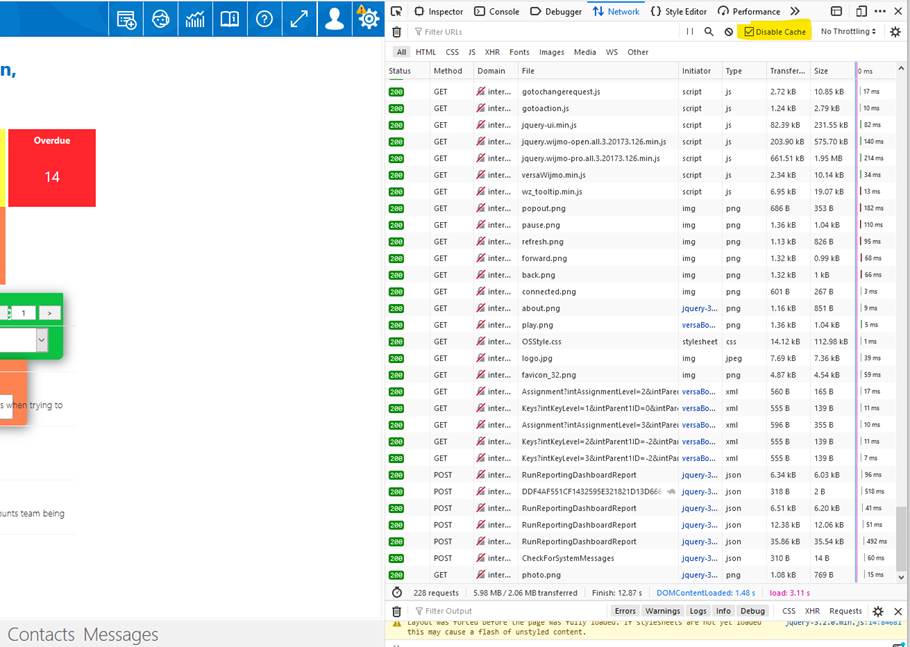
4. Untick the Disable Cache checkbox and press F12 again or X at the top of the window to close DevTools