To Enable Full-Text Searching
NOTE: Full-Text Searching is default enabled within the database from version 7.1.1, you can confirm all the necessary Catalogues exist by comparing your database to the below image. If yours does not match, follow the instructions in the 'Database Configuration' section to enable the required catalogs.
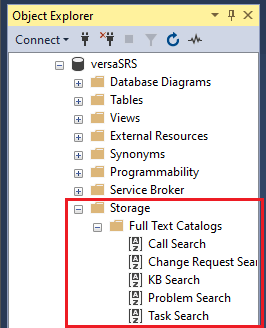
versaSRS Configuration
1. As an Administrator, click the cog icon in the top right corner of versaSRS.
2. Select Global Settings.
3. Locate the Global Setting 'KBSearchModule' and select the Full Text option from the drop-down list.
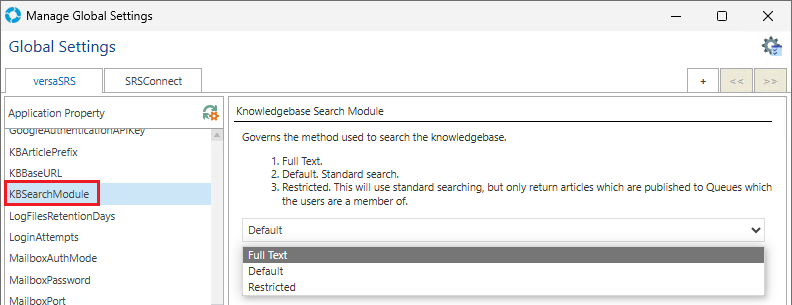
4. Click the Apply button to commit the change to the system then reload the Global Settings by clicking the Reload  icon.
icon.
Database Configuration
NOTE: VersaDev takes no responsibility for any data corruption or loss incurred, be sure to take extra care not to remove or change any data by mistake when operating directly on the database, we recommend performing a backup and implementing on a test environment before performing on production.
In SQL Server Management Studio locate the versaSRS database table tbl_kbarticles.
Right-click on the table and select Full-Text Index Table then Define Full-Text Indexing on a Table... to display the Full-Text Indexing Wizard.
Click Next and select the default Unique index PK_tbl_kbarticles then click Next.
Check the available columns then click Next.
Click on the 'Create a new catalog' box, set the Name to KB Search, click Next, then Finish to complete the setup.