Ensure that the Priority Settings are not set to zero for any of the active Teams that send Notifications.
In order to check and set the Team Priority Settings, select Manage Teams from the versaSpinner - Administrators tab.
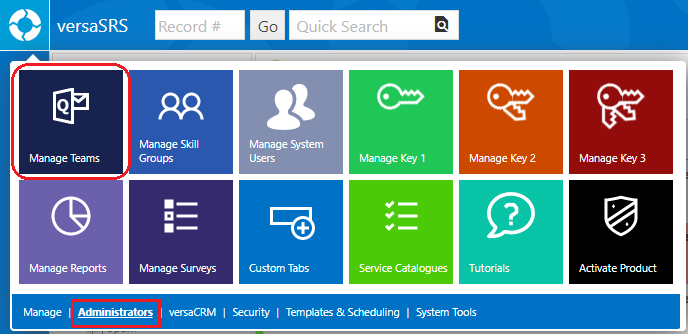
Select the Team that is attempting to send the Due Date email and select Edit.
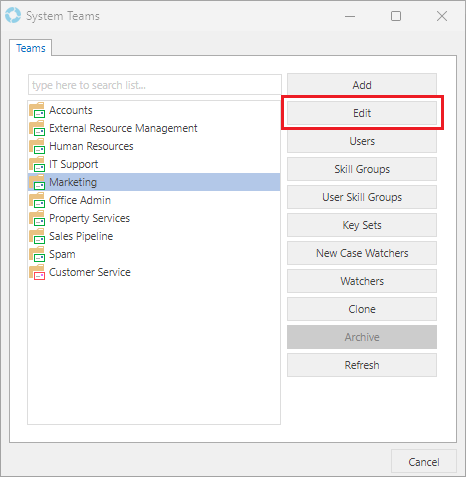
In the Due Dates tab, ensure there are values in the # Mins field for all Priorities. If any # Mins fields are set to zero, it causes an error and the MailOut fails as a result.
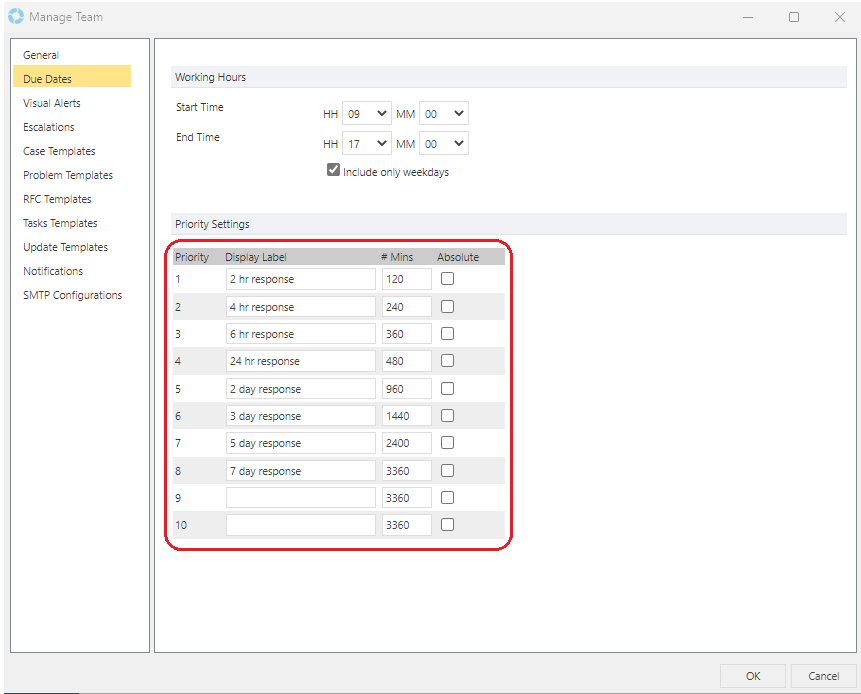
If the Priority settings are all there for the Team the cause is related to the Team Templates, please click here for more information.