The following steps can be followed to configure SRSConnect to use Windows Authentication.
1. Access the Global Settings, click the SRSConnect tab and locate the Application Property 'ClientValidationMode', set this to Windows.
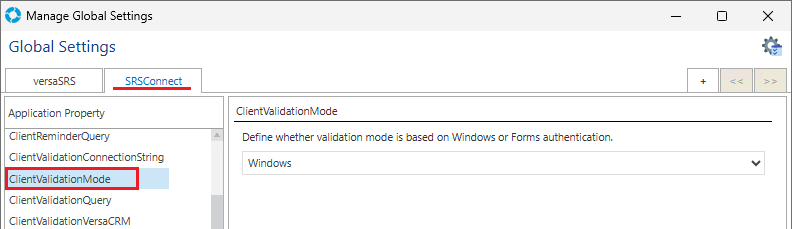
2. Within IIS (Internet Information Services) on the hosting server select the SRSConnect application and then click Authentication. Anonymous and Windows Authentication options need to be enabled and the others disabled.
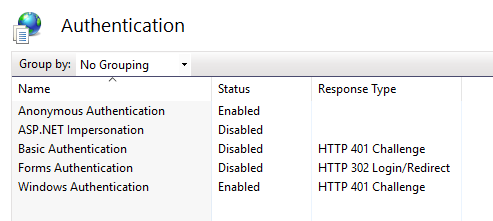
3. Select the SRSConnect application again to return and then click Authorization Rules. The following rules will need to be setup if they are not already.
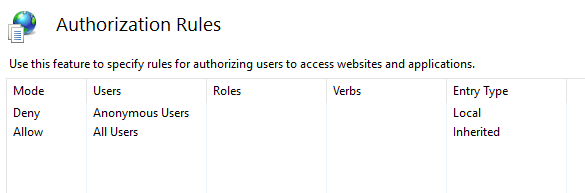
4. Select the SRSConnect application again to return and then click .NET Authorization Rules. The below pictured rules will need to be setup if they are not already.
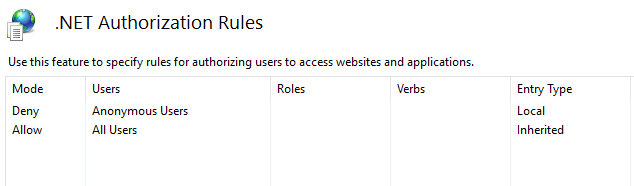
5. Within the versaCRM contact record for an SRSConnect User ensure that their SRSConnect username is set the same as their Windows logon username.
Once the above steps have been configure SRSConnect will be able to authenticate Users via their Windows login.