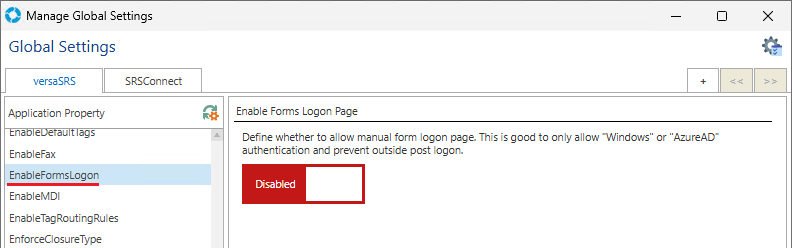Q: How do you set the Authentication Mode in versaSRS?
A: versaSRS Supports a number of authentication options, which are set in the Web.config file which is located under the root directory where versaSRS is installed (default location: C:\Program Files (x86)\VersaDev\versaSRS\versaSRS)
In the Web.config file the below section is where you set the authentication mode, changing the value to Windows will change the authentication method:

<authentication mode="Windows"></authentication>
Once you've set versaSRS to use Windows Based Authentication, ensure that when adding Users into versaSRS, you configure their username to be exactly the same as their Windows login username. The password field for the User Profile must contain at least 1 character or a space (this will not be used, the Windows password will be used instead). When a User starts up versaSRS, their Windows credentials will be required to login.
Ensure that the Global Settings Application Property 'RemoveDomainFromUsername' is set to "Remove the domain". This will remove the Domain from the username (i.e. Domain\Username) allowing the system to attempt to match the presented Windows Username to a versaSRS Username.
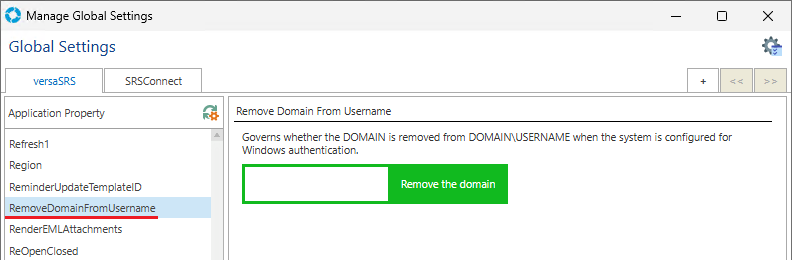
Also in the Global Settings, ensure that the Application Property 'EnableFormsLogon' is set to Disabled.