How To Enable Stopwatch
1. Under the Settings Cog at the top right of the application screen click the Global Settings
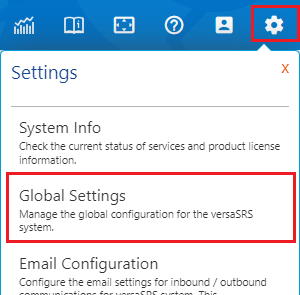
2. Locate the Application Property EnableCustomScripts and set this property to Enabled
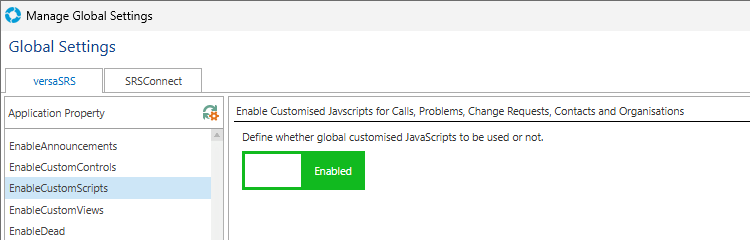
3. To commit the changes to versaSRS reload the Global Settings by clicking the cog icon 
NOTE: Reloading the Global Settings will terminate all current User sessions, do not perform this action unless you are sure no one else is logged into versaSRS.
4. Refresh your browser by pressing F5 or CTRL+R, you'll be prompted to login again and when you do the Stopwatch will be displayed on the Navigation Header.
