You can resolve this issue in two ways, either within versaSRS or directly via the database.
versaSRS Method:
1. Go to the Global Settings menu within versaSRS and locate the Application Property versaSurveyDSN
2. Set the values for the server, database, and authentication
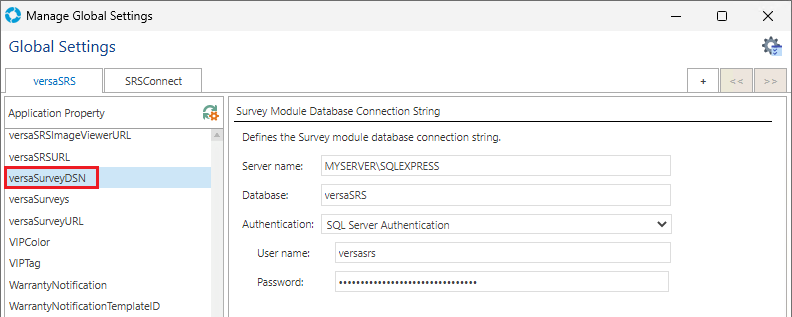
3. Ensure the Application Property versaSurveys is not set to 'Disabled'
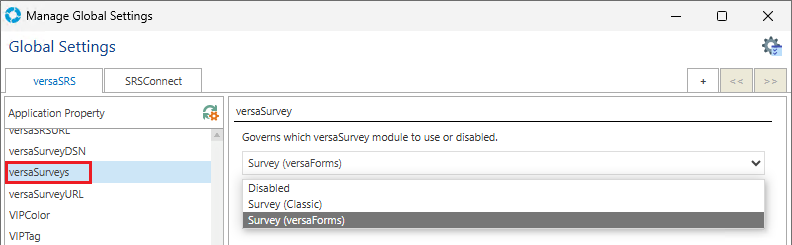
4. Set the Application Property versaSurveyURL to the URL for your instance
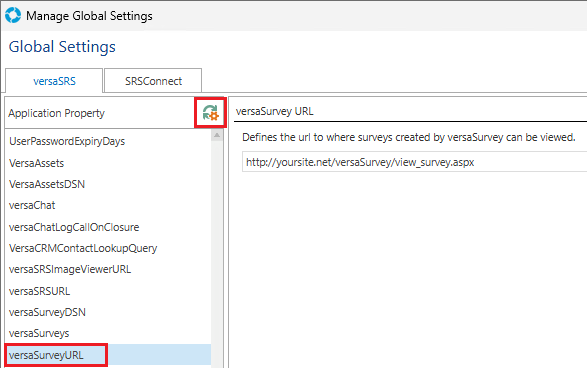
5. Reload the Global Settings by pressing the Reload  icon
icon
Database Method:
NOTE: VersaDev takes no responsibility for any data corruption or loss incurred, be sure to take extra care not to remove or change any data by mistake when running queries directly on the database, we recommend performing a backup and implementing on a test environment before performing on production.
Open SQL Management Studio and connect to versaSRS database
Go to database table tbl_ApplicationSettings
Locate property versaSurveyDSN (ID: 141)
Set the server name in column Value1
Set the versaSurvey database name in column Value2
Set SQL username in column Value3
Set SQL password in column Value4
NOTE: If using Integrated Security then set the values for username and password to SSPI
Locate the property versaSurveys and ensure this is set to 1 (Survey (classic)) or 2 (Survey (versaForms))
Locate the property versaSurveyURL and to your public survey URL. By default it should be http://localhost/versaSurvey/view_survey.aspx
In IIS recycle the Application Pool(s) for versaSRS to see the changes reflected in the application